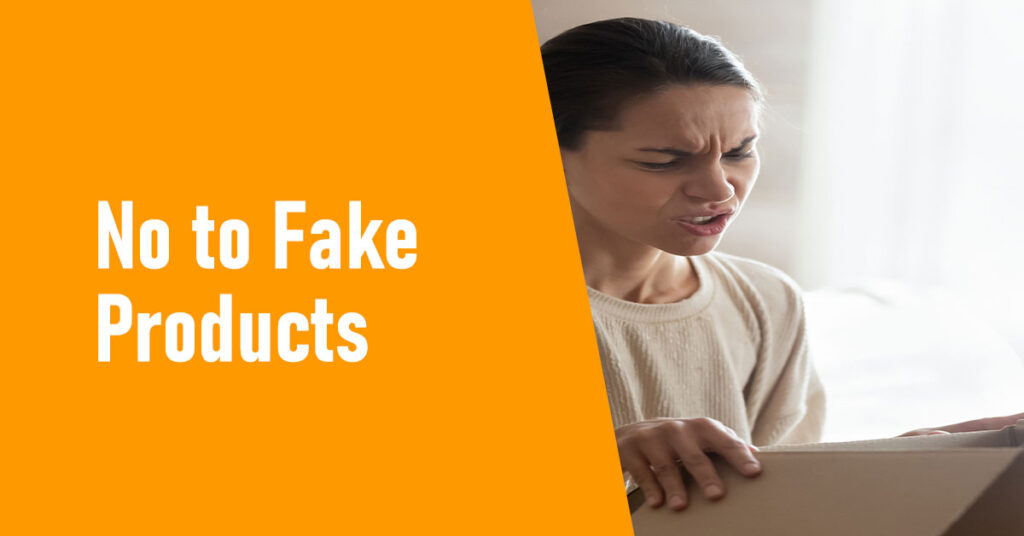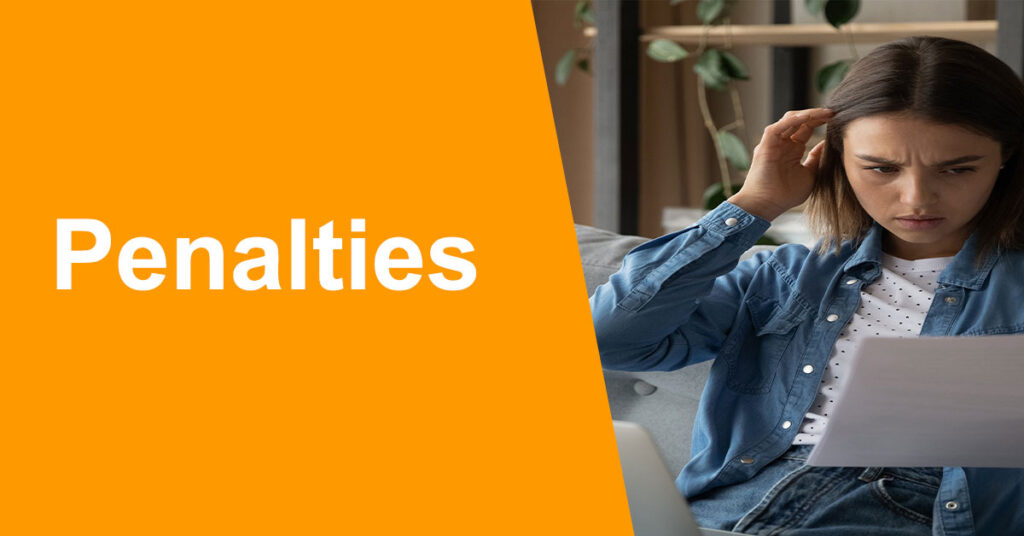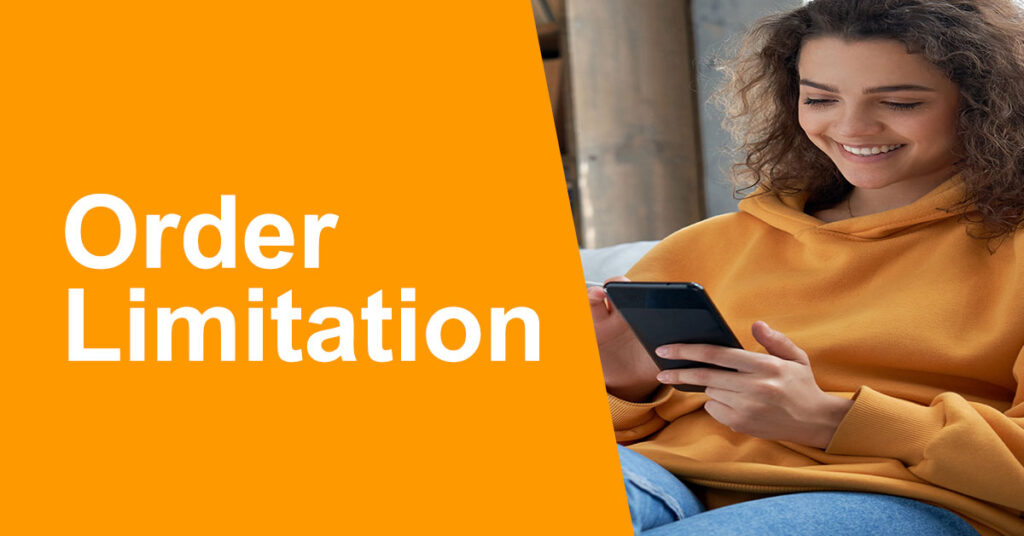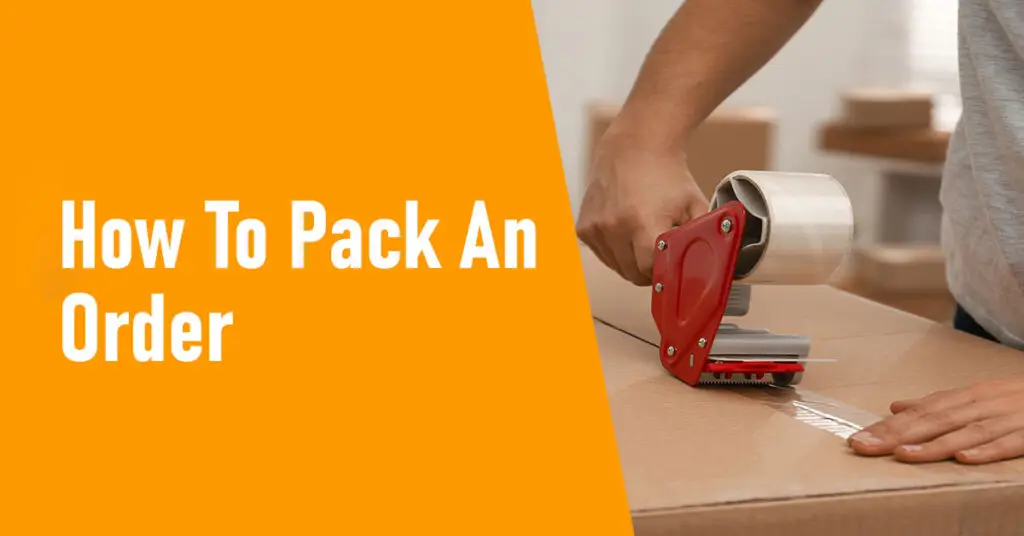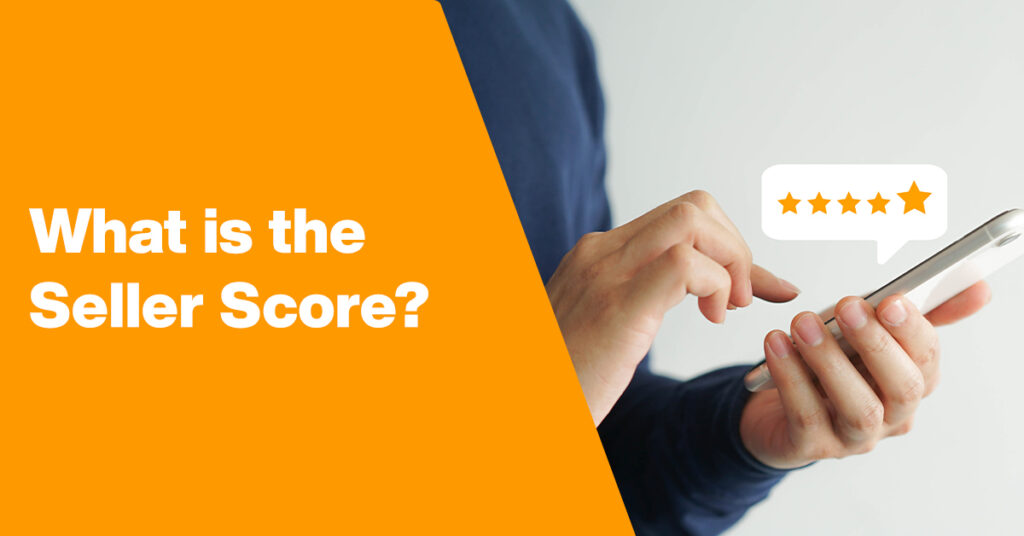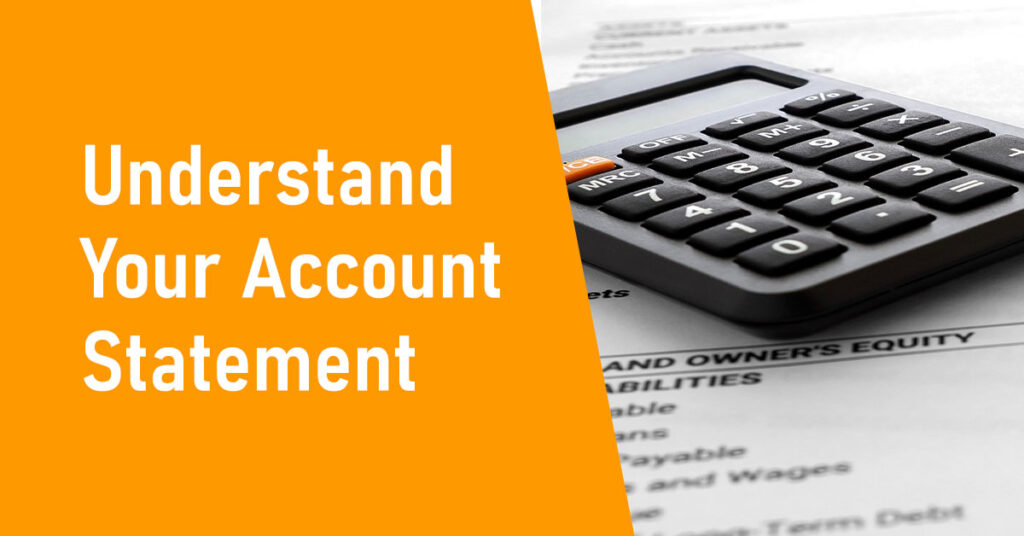This short guide explains how to change the display language of your Sponsored Products platform.
To change the language, locate the three dots menu in your browser. This is usually found in the top right corner of your browser window (Chrome, Edge, Firefox, etc.).
Click on the three dots menu. In the dropdown menu that appears, find and click on “Settings” or “Options”.
Within your browser’s settings page, look for the “Language” section. Here, you can set your preferred language. You might need to add your desired language if it’s not already listed. Once added, move your preferred language to the top of the list or set it as the default.
After you’ve set your preferred language in your browser settings, the Sponsored Products platform interface will automatically be displayed in that language.
If you want to reach out to one of our Sponsored Products team, contact us here.